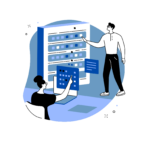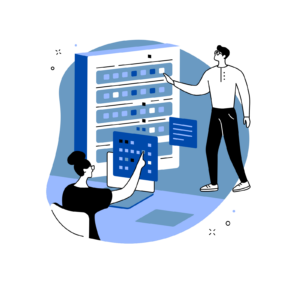Hello, If you’ve ever wondered about the nitty-gritty of handling your products on a Shopify store, you’re in the right place. It doesn’t matter if you’re new to this or already have some experience – getting the hang of importing and exporting products is like discovering a secret shortcut in the world of online selling. This guide is here to be your friendly guidebook, helping you figure out how to deal with products on your Shopify store like a pro. So, let’s jump in and explore the world of managing your products – it’s easier than you might think!
Importing Products to Your Shopify Store:
- Organize Your Data: Before you embark on the import journey, take a moment to ensure your product data is well-prepared. Arrange your information in a clear and structured manner within a CSV (Comma-Separated Values) or Excel file. Include columns for product title, description, price, variants, inventory levels, and any other relevant attributes.
- Access Your Shopify Admin: To begin the import process, log in to your Shopify admin dashboard. This is your command center for all things related to your online store.
- Navigate to Products: Once inside the admin dashboard, head over to the “Products” section. You can usually find this on the left-hand side menu.
- Click on “Import”: Within the Products section, look for the inviting “Import” button located at the top-right corner. Clicking on this button will set the wheels of product import in motion.
- Choose File: This step is where your prepared CSV or Excel file comes into play. Click on “Choose File” and select the file containing your meticulously organized product data.
- Map Columns: As the next step, Shopify will prompt you to map the columns in your uploaded file to the corresponding fields in Shopify’s database. This is crucial to ensure that your data lands in the right place.
- Review Data: Before committing to the import, Shopify provides a handy preview of your data. Take the time to meticulously review this preview to confirm that your data is displaying accurately.
- Import: When you’re confident that everything is in order, hit that “Import” button. Shopify will work its magic and bring your products into the system. Depending on the volume of data, this process might take a moment.
- Verify Products: Once the import is complete, it’s time for the moment of truth. Head back to the Products section and check to ensure that your products have been imported with all their details intact.
Exporting Products from Your Shopify Store:
- Access Your Shopify Admin: Begin by logging in to your Shopify admin dashboard – your hub for managing every facet of your online store.
- Navigate to Products: Within the dashboard, locate and click on the “Products” section. It’s usually nestled conveniently in the left-hand side menu.
- Select Export: Look towards the top-right corner of the Products section, where you’ll find the “Export” button beckoning you. Give it a click to initiate the export process.
- Choose Export Type: Shopify gives you the choice to either export “All products” or specify a subset of products based on filters. This flexibility allows you to tailor your export to your specific needs.
- Select File Format: Opt for the file format of your choice for the export. In most cases, you’ll want to go with CSV (Comma-Separated Values) due to its compatibility with a wide range of data analysis tools and spreadsheet software.
- Request Export: With your export settings configured, give the “Export products” button a confident click. This signals Shopify to compile the product data according to your specifications.
- Download Export: Once Shopify has done its magic, you’ll receive a notification indicating that your export is ready. Follow the provided link to download the CSV file containing your product data.
- Review Exported Data: Open up the exported CSV file and explore your data. This file includes the product information you requested, neatly organized for your perusal.
- Utilize Exported Data: The exported CSV file is a treasure trove of insights. You can use it for data analysis, reporting, or even as a backup of your precious product information. It’s a snapshot of your store’s offerings that can prove invaluable in your e-commerce journey.
Conclusion: Navigating the Import-Export Landscape
By now, you’ve journeyed through the intricacies of product import and export within your Shopify store. This mastery of data management is akin to wielding a painter’s brush, allowing you to craft a seamless shopping experience for your customers. Whether you’re bringing new items into your inventory or assessing sales trends, the power of efficient product transfers is undeniable. Armed with this comprehensive guide, you’re well-equipped to handle the ebb and flow of data in the dynamic world of e-commerce. So, dive in, import with precision, export with insight, and watch your online store thrive like never before. Your journey into the import-export landscape has just begun!