Think of this guide as your key to effortlessly navigating RocketPush and setting up WhatsApp campaigns. Whether you’re new or experienced, it will help you unlock the app’s full potential with ease.
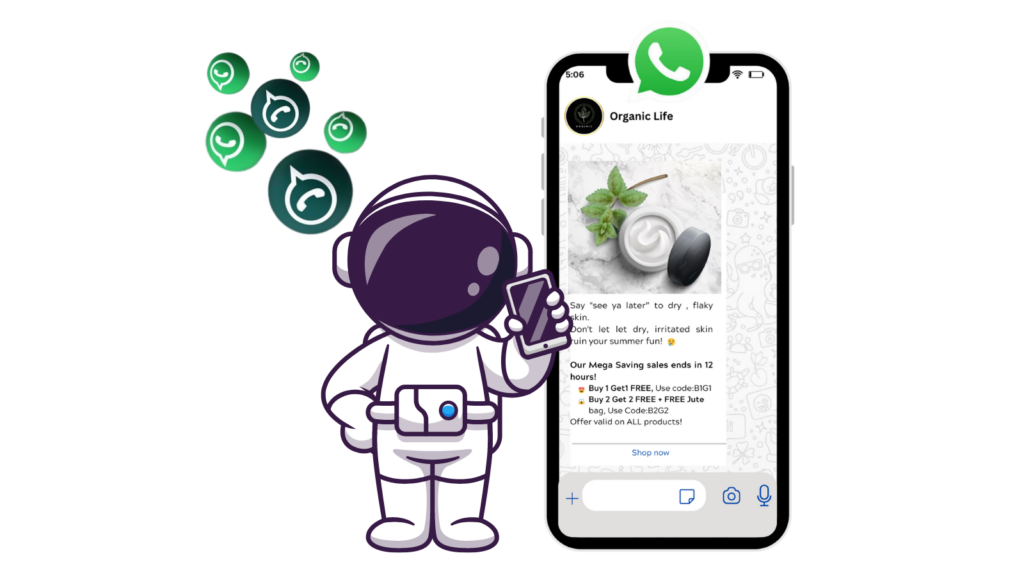
Step 1: Login and Upgrade
Sign in to RocketPush: WhatsApp, Web Push, then upgrade to our premium plan and choose the subscription that fits your needs.
Step 2: Setting up WhatsApp Campaigns
On the home you can see Web Push notifications and WhatsApp. Choose WhatsApp.
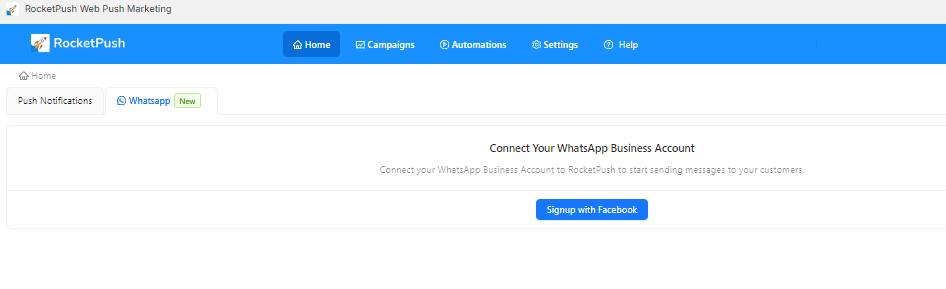
Step 3: Connect your WhatsApp Business Account
Here you need to connect your WhatsApp Business Account, and get started.
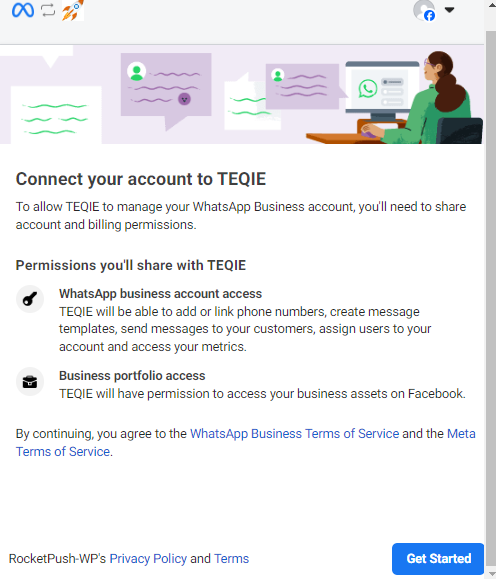
In case you do not have a WhatsApp business account , you can easily create one at this point. Refer to this guide to create your WhatsApp Business Account.
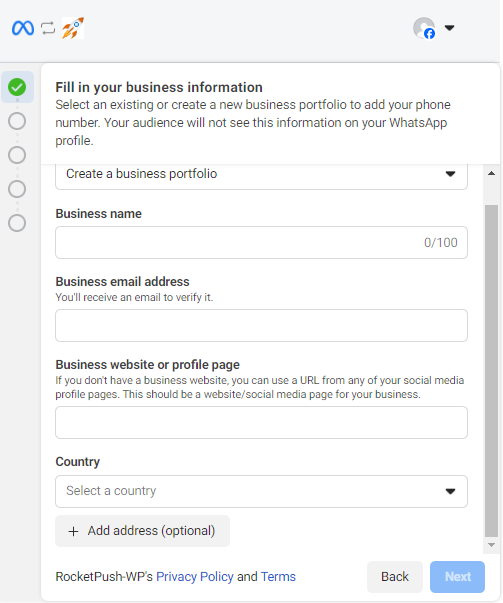
If you already have a business account, you can connect that at this step with just few clicks.
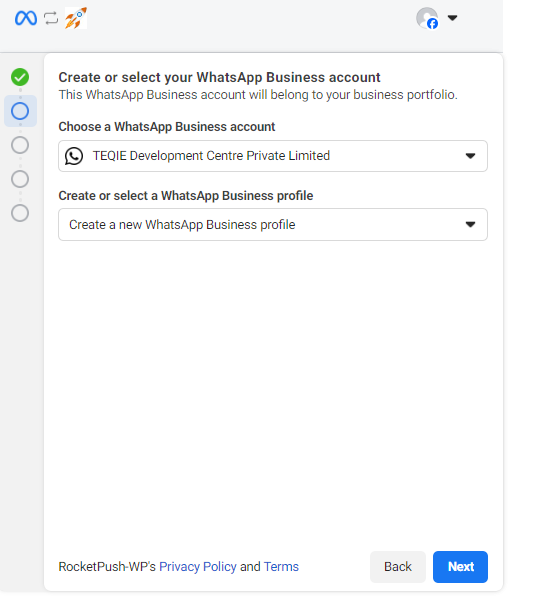
Fill in the details to create a new WhatsApp Business Profile
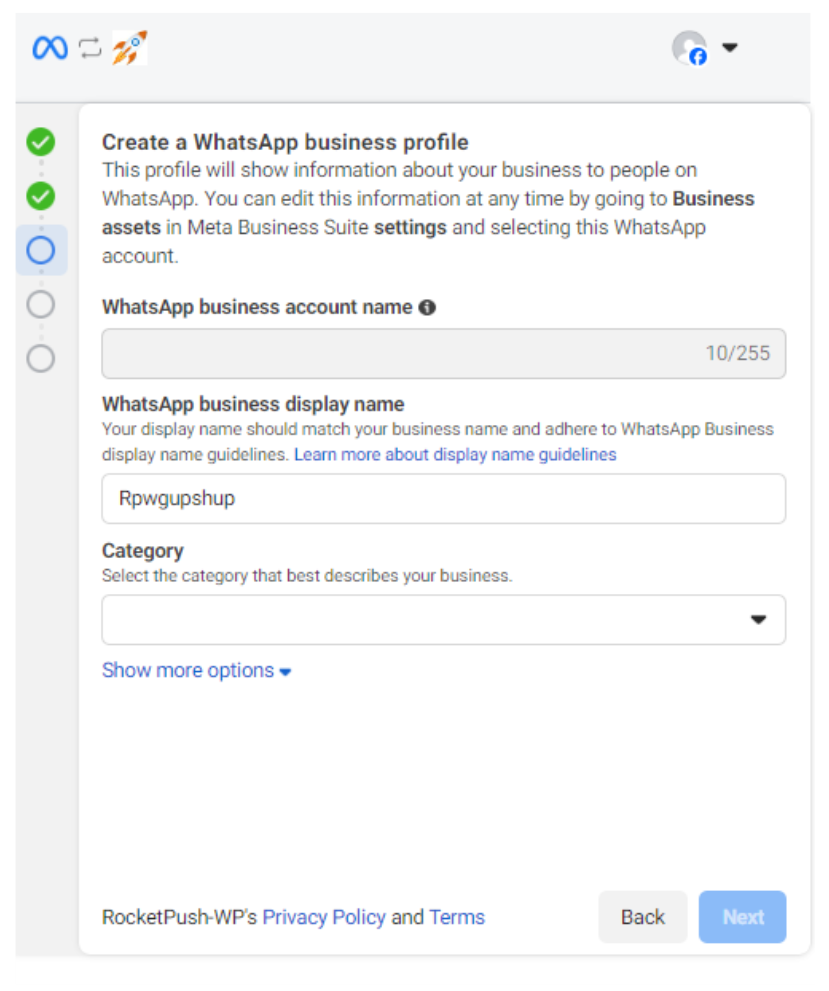
Add the phone number that you wish to use for WhatsApp API , make sure it is not connected with any other WhatsApp account
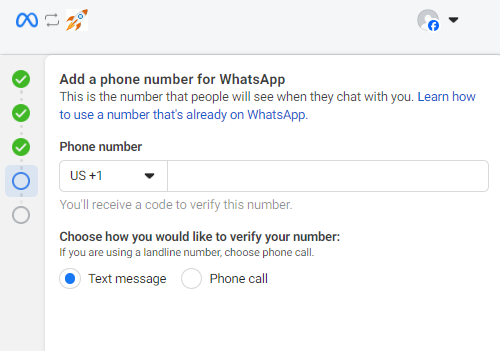
Once you complete this process you can easily sync WhatsApp with RocketPush
Step 4: Sycn your WhatsApp Account
At this point you will get an option to Sync your WhatsApp Account. This will sync all the templates from your WhatsApp Business Account. For Creating templates on your WhatsApp Business Account you can refer to this link.
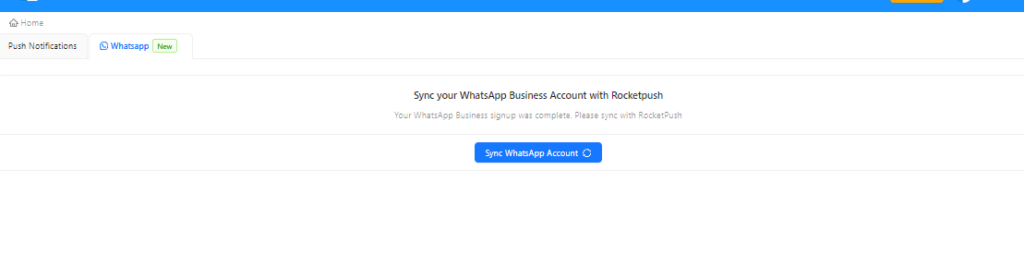
Step 5: Customize the Optin Promt
You can customize the Optin block for collecting WhatsApp Numbers of the visitors.
Go to Settings>>WhatsApp
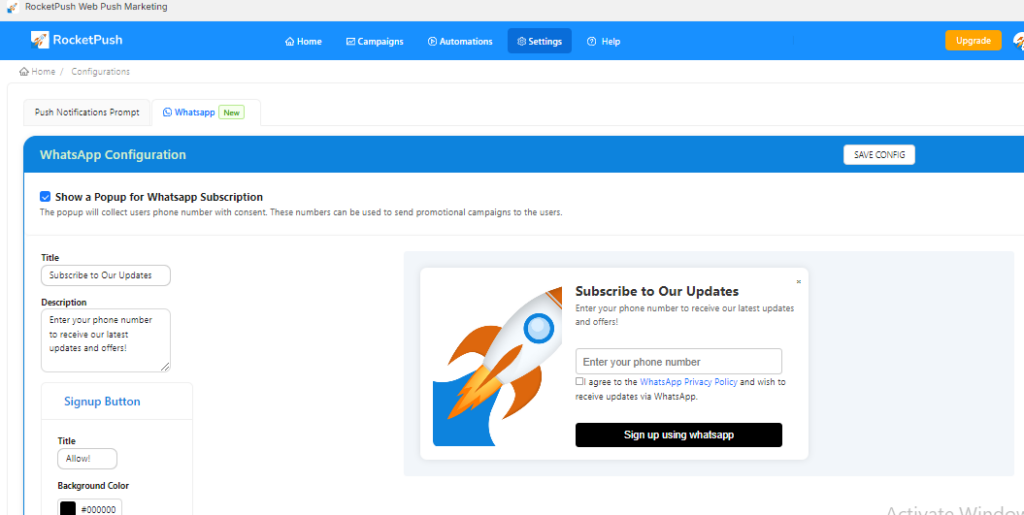
Step 6: Create a WhatsApp Campaign
Go to WhatsApp Campaigns on RocketPush to get started.
Home>>Campaigns>>WhatsApp Campaigns
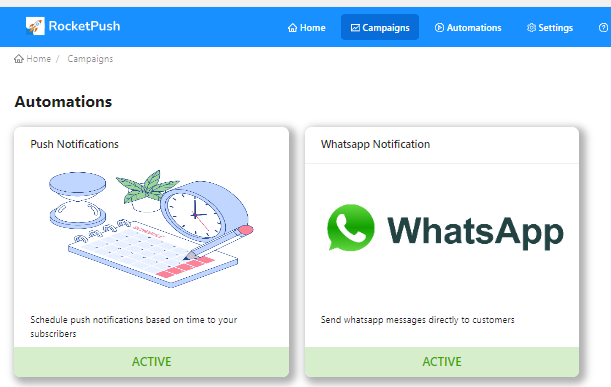
Now you are all set to schedule a campaign. Additionally, you can upload a CSV file with the contact details.
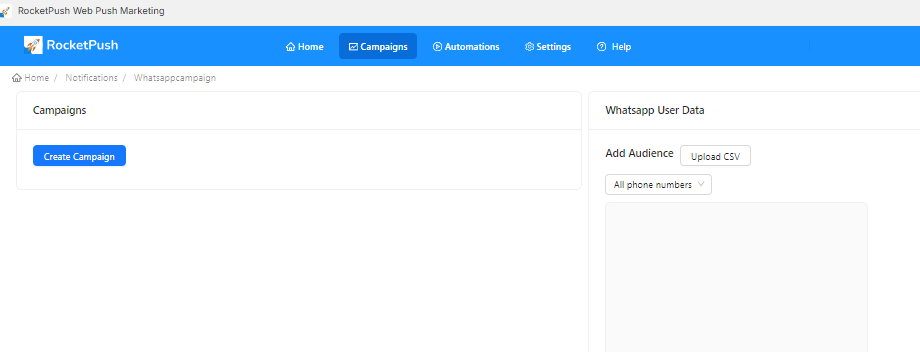
For any more queries contact us at [email protected].


